Spring Tool Suite 3.9.2: New and Noteworthy
General introduction video to the Spring Tool Suite
Josh Long published a nice Spring Tips video, introducing the Spring Tool Suite.
This video doesn't feature all the latest enhancements and changes from this 3.9.2 release, but provides a great introduction to the Spring Tool Suite in general.
Updates and New/Enhanced Features
Eclipse Oxygen.2 (4.7.2), including support for Java9 and JUnit 5
The default STS distribution is now based on the recently released Eclipse Oxygen.2 (4.7.2) release, please take a look at the New and Noteworthy. This includes support for JDK9 and JUnit 5 out of the box.
Early Access: Spring Tools 4 Public Beta extension for STS 3.9.x
At this years SpringOne Platform conference, we announced the public beta access for the upcoming all-new next generation of the Spring tooling, called Spring Tools 4. If you haven't had the chance to take a look, here is the Spring Tools 4 website.
In case you want to learn more, here is a great Spring Tip video that Josh Long recorded about the now available public beta of the all-new Spring Tools 4:
There is also the full recording of the talk at SpringOne Platform 2017 avaiable on YouTube:
While the Spring Tools 4 Public Beta (and the Spring Tools 4 in general) come as a totally new and independent distribution of Eclipse (called the Spring Tool Suite 4), extensions for Visual Studio Code and Atom, we also offer an early access extension pack for the now-released STS 3.9.2 distribution (via an Extension Install listing on the STS dashboard). You can add this extension pack to your STS 3.9.2 install to get an early impression of the new tooling - and provide feedback, of course.
Please keep in mind that the new Spring Tools 4 distribution will replace the existing STS 3.9.x distributions in mid of 2018 and will require a fresh install of the Spring Tools 4.
Improvements in Replacing Existing Cloud Foundry Applications in the Boot Dashboard
In older versions of STS, dragging and dropping a project with the same name as an existing deployed application in Cloud Foundry would just open a simple dialogue warning the user that existing service bindings would be removed, but not show any differences between the manifest file in the project and the actual deployed application.
New to 3.9.2, this has been improved to show actual differences between the manifest file, if one exists in the project, and the existing application in Cloud Foundry.
A user can choose to use the local manifest file to make changes to the existing application, or can also choose to ignore the manifest file, and retain the existing properties, like memory, routes and environment variables, as well as existing service bindings. In the latter case, only the file contents of the application will be changed, but all Cloud Foundry properties will be retained
Likewise, if the project does not contain a manifest file, and a user drag/drops the project into the dashboard, only the contents of the existing application in Cloud Foundry will be changed, but not any other Cloud Foundry properties, like service bindings, environment variables, etc..
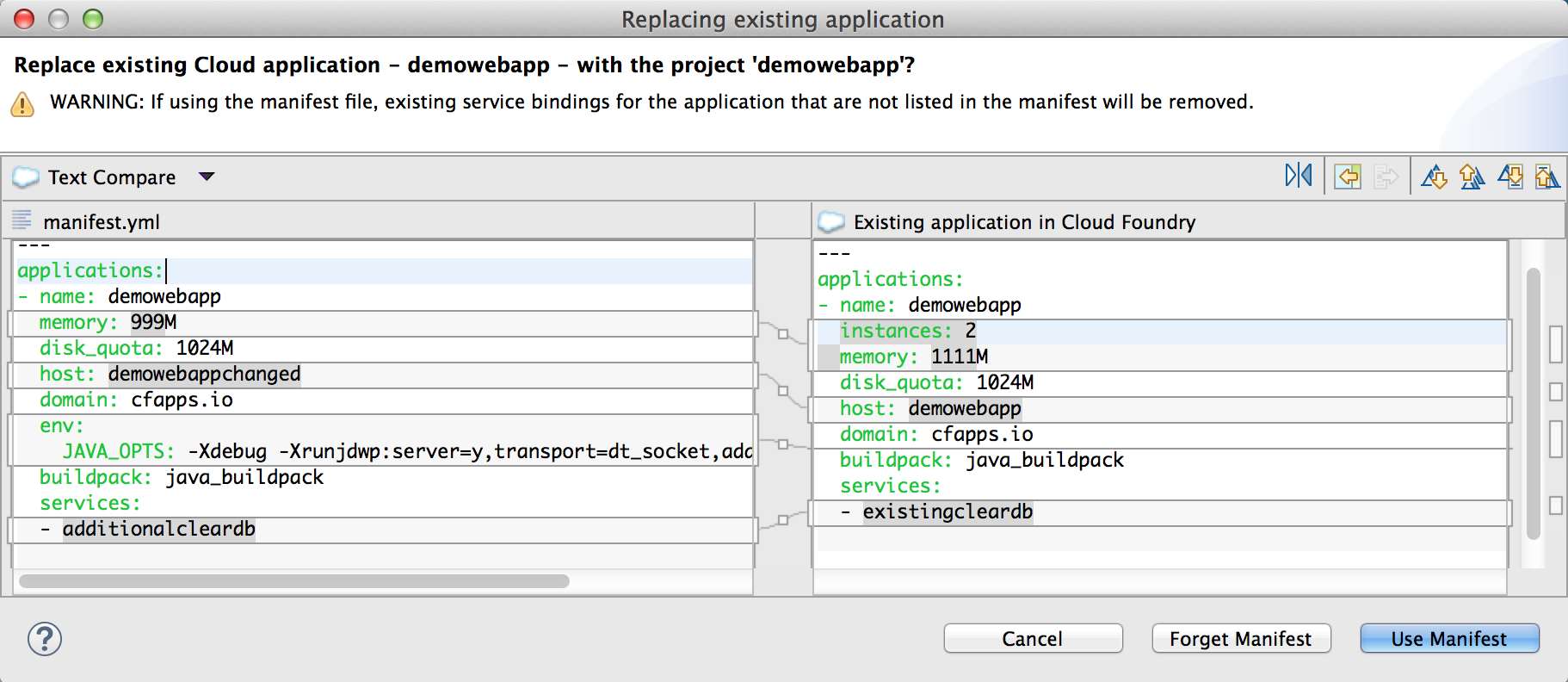
Live Beans in Boot Dashboard
Live Beans UI is made available in the Boot Dashboard. Select a local running boot app in the Boot Dashboard, open Properties view for it and then Live Beans tab in the Properties view
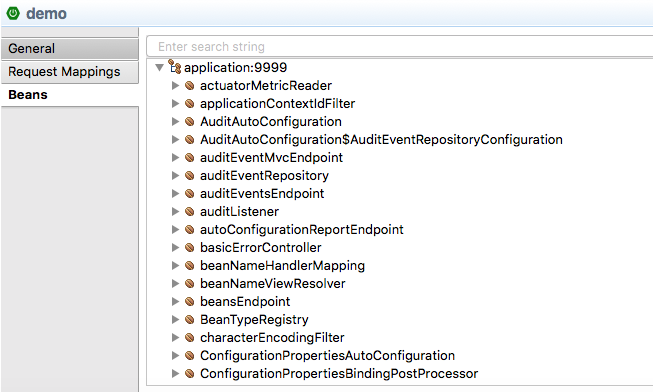
The search text box at the top of the Live Beans tab pane allows one to search for specific bean(s) using a search term string
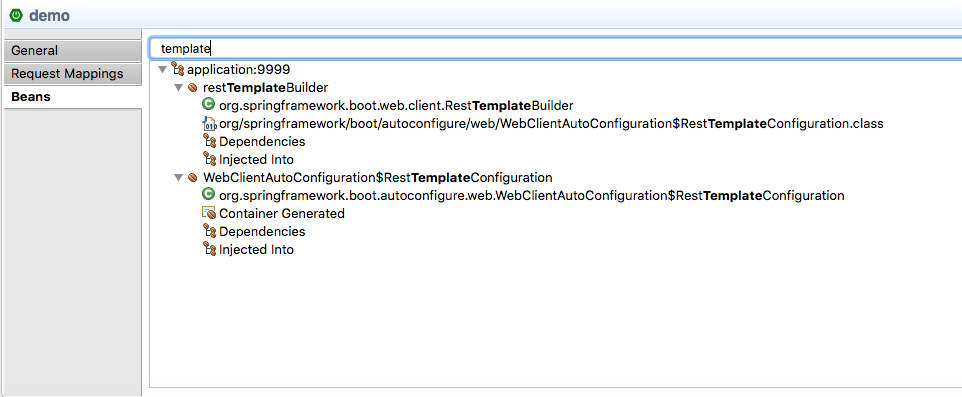
Important Changes and Fixes
- Help menu contains item for accessing the dashboard again (#208)
Issues now tracked on GitHub Issues
Issues around the Spring Tool Suite and the Spring IDE are tracked on GitHub from now on: https://github.com/spring-projects/spring-ide/issues.
Thanks for using the automatic error reporting
We would also like to thank our users for using the automated error reporting that we included since the 3.8.2 release and for sending us all those error reports. We used them to fix issues and improve reliability in this release. And we will continue to do that. So please keep those error reports coming!
In case you see a notification showing up that our error report quota exceeded, don't be surprised. With support from
CodeTrails, we use a limited plan for this error reporting facility - and that might cause our quota to exceed
from time to time. If you want to switch off those notifications, please go to the Preferences -> General ->
Notifications.
Manual Maven support going to be removed soon
We plan to remove the support for manual Maven projects from STS and Spring IDE in future versions of STS and Spring IDE. The manual maven support was used in the past when projects used Maven, but didn't opt-in to use the direct Maven support in Eclipse via the m2e project. While projects can still decide to not use m2e for their projects, the support for that via additional menu actions in STS will be gone.
Useful Links
Download STS: https://spring.io/tools/sts/all
Spring Tools Issue tracker: https://github.com/spring-projects/spring-ide/issues
Known issues in this release
Running on macOS High Sierra (10.13)
STS 3.9.2 can run on top of macOS High Sierra. But due to a bug the ANSI Console feature (the one that nicely colors the output in the console view if the app uses ANSI coloring) doesn't work on macOS High Sierra.
https://github.com/spring-projects/spring-ide/issues/196
The issue on GitHub describes various workarounds for this issue. To avoid running into this issue, STS 3.9.2 disables the ANSI color output option for Spring Boot launch configs by default when running on macOS High Sierra.
You can still enable the ansi coloring via the VM arguments manually, in case you need to.
Deleting Eureka service instances from Boot Dashboard
Deleting certain Eureka service instances, like p-service-registry in Pivotal Web Services, from boot dashboard Cloud Foundry targets may experience problems with timeouts. The same issue may be found when deleting them from Eclipse Tools for Cloud Foundry (CFT). A workaround is to use the cf CLI to delete these service instances.
Running on JDK9
STS 3.9.2 can run on top of a JDK out-of-the-box. However, please notice that the Maven support in Eclipse/STS runs within the JVM of the IDE and therefore also uses the JDK9 runtime. While that isn't necessarily a problem, having Maven modules in your build that aren't compatible with Java 9 might cause your project build to fail in Eclipse/STS.
This is the case, for example, if you use Spring Boot 1.5.x or earlier versions, which uses an older version of the Maven jar plugin, which fails when running on top of a Java 9 VM. In that case we recommend to configure Eclipse/STS to run on top of a Java 8 runtime (by modifying the eclipse.ini or sts.ini file accordingyly).
Spring Boot dashboard ngrok tunneling feature doesn't support Spring Cloud Services yet
The Spring Boot Dashboards ngrok tunnel feature doesn't work yet with remote service registries from Spring Cloud Services. Instead it works with self-deployed Eureka service registry apps on CF only (as described here). We are working on enhancing the ngrok tunnel feature to directly support Spring Cloud Services in the near future. In the meantime we published a tech note that describes how to setup ngrok tunneling in combination with SCS manually.
Boot App launched with Thin Jar Launcher hangs during start up
Workaround is open launch configuration for the Boot App. Navigate to Spring Boot tab and enter a boot property into "Override Properties" table. For example server.port and value 8080. Save the launch configuration and re-launch your Boot App.
Silent loss of Functionality on Java 7 or earlier
STS 3.9.2 requires a JDK 8 or JDK9 to run on top of. If you are running it with an older JDK this may not be immediatlely apparant, but some of STS functionality will simply be 'absent' because the corresponding plugins are automatically disabled by OSGI because their requirements are not satisfied at runtime. See also below 'Setting the JDK'.
Setting the JDK
STS 3.9.2 requires a JDK 8 or JDK9 to run on top of. Nevertheless the native Eclipse launcher component might pick up a JRE or an older JDK automatically if you don't specify which JDK to run STS on top of. To avoid this, you can specify the JDK in the sts.ini file that comes with your STS installation. Add a line at the beginning "-vm" and an additional line below that which points to the "javaw" executable of the JDK on your machine. Here is a detailed explanation how to configure the JVM in the ini file.
Issues on Linux (GTK3)
Since Eclipse 4.5, Eclipse uses GTK3 is the default for the SWT widget library. In case you come across UI rendering glitches or related issues, you can try to avoid them by forcing SWT to switch back to using GTK2. Just set the environment variable "SWT_GTK3=0" before launching STS.