
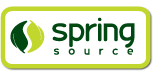
In this chapter we'll introduce how to use the Roo tool itself. We'll cover typical conventions you'll experience when using Spring Roo.
As mentioned in earlier chapters and is easily experienced by simply using Spring Roo for a project, we placed a great deal of emphasis on usability during Roo's design. It is our experience that a normal enterprise Java developer is able to pass the ten minute test with Roo and build a new project without referring to documentation. There are several conventions that we use within Roo to ensure a highly usable experience:
Numerous shell features which ensure the primary Roo-specific user interface is friendly and learnable
Only using popular, mainstream technologies and standards within Roo applications
Ensuring Roo works with your choice of IDE or no IDE at all
Delivering an application architecture that is easy to understand and avoids "magic"
Making sure Roo works the way a reasonable person would expect it to
Forgiving mistakes
The last two points are what we're going to discuss in this section.
Making sure Roo works the way you would expect it to is reflected in a number of key design decisions that basically boil down to "you can do whatever you want, whenever you want, and Roo will automatically work in with you". There are obviously limits to how far we can take this, but as you use Roo you'll notice a few operational conventions that underpin this.
Let's start by looking at file conventions. Roo will never change a
.java file in your project unless you explicitly ask it to
via a shell command. In particular, Roo will not modify a
.java file just because you apply an annotation. Roo also
handles .xml files in the same manner. There are only two file types that
may be created, updated or deleted by Roo in an automatic manner, those
being .jspx files and also
AspectJ files which match the *_Roo_*.aj wildcard.
In terms of the AspectJ files, Roo operates in a very specific manner. A given AspectJ filename indicates the "target type" the members will be introduced into and also the add-on which governs the file. Roo will only ever permit a given AspectJ file to be preserved if the target type exists and the corresponding add-on requests an ITD for that target type. Nearly all add-ons will only create an ITD if there is a "trigger annotation" on the target type, with the trigger annotation always incorporating an @Roo prefix. As such, if you never put any @Roo annotation on a given .java file, you can be assured Roo will never create any AspectJ ITD for that target type. Refer to the file system conventions section for related information.
You'll also notice when using Roo that it automatically responds to changes you make outside Roo. This is achieved by an auto-scaling file system monitoring mechanism. This basically allows you to create, edit or delete any file within your project and if the Roo shell is running it will immediately detect your change and take the necessary action in response. This is how round-tripping works without you needing to include Roo as part of your build system or undertake any crude mass generation steps.
What happens if the Roo shell isn't running? Will there be a problem if you forget to load it and make a change? No. When Roo starts up it performs a full scan of your full project file system and ensures every automatically-managed file that should be created, updated or deleted is handled accordingly. This includes a full in-memory rebuild of each file, and a comparison with the file on disk to detect changes. This results in a lot more robust approach than relying on relatively coarsely-grained file system timestamp models. It also explains why if you have a very big project it can take a few moments for the Roo shell to startup, as there is no alternative but to complete this check for actions that happened when Roo wasn't running.
The automated startup-time scan is also very useful as you upgrade to newer versions of Roo. Often a new version of Roo will incorporate enhancements to the add-ons that generate files in your project. The startup-time scan will therefore automatically deliver improvements to all generated files. This is also why you cannot edit files that Roo is responsible for managing, because Roo will simply consider your changes as some "old format" of the file and rewrite the file in accordance with its current add-ons.
Not being able to edit the generated files may sound restrictive, as often you'll want to fine-tune just some part of the file that Roo has emitted. In this case you can either write a Roo add-on, or more commonly just write the method (or field or constructor etc) directly in your .java file. Roo has a convention of detecting if any member it intends to introduce already exists in the target type, and if it does Roo will not permit the ITD to include that member. In plain English that means if you write a method that Roo was writing, Roo will remove the method from its generated file automatically and without needing an explicit directive to do so. In fact the Roo core infrastructure explicitly detects buggy add-ons that are trying to introduce members that an end user has written and it will throw an exception to prevent the add-on from doing so.
This talk of exceptions also lets us cover the related usability
feature of being forgiving. Every time Roo changes your file system or
receives a shell command, it is executed within a quasi-transactional
context that supports rollback. As a result, if anything goes wrong (such
as you made a mistake when entering a command or an add-on has a problem
for whatever reason) the file system will automatically rollback to the
state it was before the change was attempted. The cascading nature of many
changes (i.e. you add a field to a .java file and that
changes an AspectJ ITD and that in turn changes a web .jspx
etc) is handled in the same unit of work and therefore rolled back as an
atomic group when required.
Before leaving this discussion on usability, it's probably worth
pointing out that although the Roo shell contains numerous commands, you don't need to use
them. You are perfectly free to perform any change to your file system by
hand (without the help of the Roo shell). For example, there are commands
which let you create .java files or add fields to them. You
can use these commands or you can simply do this within your IDE or text
editor. Roo's automatic file system monitoring will detect the changes and
respond accordingly. Just work the way you feel most comfortable - Roo
will respect it.
Many people who first look at Roo love the shell. In fact when we first showed Roo to an internal audience, one of the developers present said tounge-in-cheek, "That could only have come from someone with a deep love of the Linux command line!". All jokes aside, the shell is only one part of the Roo usability story - although it's a very important part. Here are some of the usability features that make the shell so nice to work with:
Tab completion: The cornerstone of command-line usability is tab assist. Hit TAB (or CTRL+SPACE if you're in SpringSource Tool Suite) and Roo will show you the applicable options.
Command hiding: Command hiding will remove commands which do not make sense given the current context of your project. For example, if you're in an empty directory, you can type project, hit TAB, and see the options for creating a project. But once you've created the project, the project command is no longer visible. The same applies for most Roo commands. This is nice as it means you only see commands which you can actually use right now. Of course, a full list of commands applicable to your version of Roo is available in the command index appendix and also via help.
Contextual awareness: Roo remembers the
last Java type you are working with in your current shell session
and automatically treats it as the argument to a command. You always
know what Roo considers the current context because the shell prompt
will indicate this just before it writes roo>. In the command index you might find
some options which have a default value of '*'. This is
the marker which indicates "the current context will be used for
this command option unless you explicitly specify otherwise". You
change the context by simply working with a different Java type
(i.e. specify an operation that involves a different Java type and
the context will change to that Java type).
Hinting: Not sure what to do next? Just use the hint command. It's the perfect lightweight substitute for documentation if you're in a hurry!
Inbuilt help: If you'd like to know all the options available for a given command, use the help command. It lists every option directly within the shell.
Automatic inline help: Of course, it's a
bit of a pain to have to go to the trouble of typing help then hitting enter if
you're in the middle of typing a command. That's why we offer inline
help, which is automatically displayed whenever you press TAB. It is
listed just before the completion options. To save screen space, we
only list the inline help once for a given command option. So if you
type project --template TAB TAB TAB, the first time you
press TAB you'd see the inline help and the completion
options
Scripting and script recording: Save your Roo commands and play them again later.
The scripting and script recording features are particularly nice, because they let you execute a series of Roo commands without typing them in.
To execute a Roo script, just use the script command. When you use the script command you'll need to indicate the script to run. We ship a number of sample scripts with Roo, as discussed earlier in the Exploring Roo Samples section.
What if you want to create your own scripts? All you need is a text
editor. The syntax of the script is identical to what you'd type at the
Roo shell. Both the Roo shell and your scripts can contain inline comments
using the ; and // markers, as well as block
comments using the /* */ syntax.
A really nice script-related feature of the Roo shell is that it
will automatically build a script containing the commands you entered.
This file is named log.roo and exists in your current working
directory. Here's a quick example of the contents:
// Spring Roo ENGINEERING BUILD [rev 553:554M] log opened at 2009-12-31 08:10:58 project --topLevelPackage roo.shell.is.neat // [failed] jpa setup --database DELIBERATE_ERROR --provider HIBERNATE jpa setup --database HYPERSONIC_IN_MEMORY --provider HIBERNATE quit // Spring Roo ENGINEERING BUILD [rev 553:554M] log closed at 2009-12-31 08:11:37
In the recorded script, you can see the version number, session
start time and session close times are all listed. Also listed is a
command I typed that was intentionally incorrect, and Roo has turned that
command into a comment within the script (prefixed with //
[failed]) so that I can identify it and it will not execute should
I run the script again later. This is a great way of reviewing what you've
done with Roo, and sharing the results with others.
Despite Roo's really nice shell, in reality most people develop most of their application using an IDE or at least text editor. Roo fully expects this usage and supports it.
Before we cover how to use an IDE, it's worth mentioning that you
don't strictly need one. With Roo you can build an application at the
command line, although to be honest you'll get more productivity via an
IDE if it's anything beyond a trivial application. If you would prefer to
use the command line, you can start a fresh application using the Roo
shell, edit your .java and other files using any text editor,
and use the perform
commands to compile, test and package your application ready for
deployment. You can even use mvn tomcat:run to execute a
servlet container, and Roo add-ons let you deploy straight to a cloud
environment like Google App Engine. Again, you'll be more productive in an
IDE, but it's nice to know Roo doesn't force you to use an IDE unless
you'd like to use one.
In relation to IDEs, we highly recommend that you use SpringSource Tool Suite (STS). STS is a significantly extended version (and free!) of the pervasive Eclipse IDE. From a Roo perspective, STS preintegrates the latest AspectJ Development Tools (AJDT) and also offers an inbuilt Roo shell. The inbuilt Roo shell means you do not need to run the normal Roo shell if you are using STS. You'll also have other neat Roo-IDE integation features, like the ability to press CTRL+R (or Apple+R if you're on an Apple) and a popup will allow you to type a Roo command from anywhere within the IDE. Another nice feature is the shell message hotlinking, which means all shell messages emitted by Roo are actually links that you can click to open the corresponding file in an Eclipse editor. There are other goodies too, like extra commands to deploy to SpringSource tc Server.
You'll need to use STS 2.5 if you'd like to use Roo 1.1, which at the time of writing represents the latest version of both tools. Because the release cycle of STS and Roo differ, when you download STS you'll generally find it includes a version of Roo that might not be the absolute latest. This is not a problem. All you need to do is ensure you're using the latest release of STS and then within the IDE select Window > Preferences > Spring > Roo Support. Next select "Add..." and find the directory which contains the latest Roo release. You probably also want to tick the newly-selected Roo release, making it the default for your projects when they're imported into STS.
Naturally Roo works well with standard Eclipse as well. All you need to do is ensure you install the latest AspectJ Development Tools (AJDT) plugin. This will ensure code assist and incremental compilation works well. We also recommend you go into Window > Preferences > General > Workspace and switch on the "Refresh automatically" box. That way Eclipse will detect changes made to the file system by the externally-running Roo shell. It's also recommended to install the m2eclipse plugin, which is automatically included if you use STS and is particularly suitable for Roo-based projects.
When using AJDT you may encounter a configuration option enabling you to "weave" the JDT. This is on by default in STS, so you're unlikely to see the message if using STS. If you are prompted (or locate the configuration settings yourself under the Window > Preferences > JDT Weaving menu), you should enable weaving. This ensures the Java Editor in Eclipse (or STS) gives the best AspectJ-based experience, such as code assist etc. You can also verify this setting is active by loading Eclipse (or STS) and selecting Window > Preferences > JDT Weaving.
If you're using m2eclipse, you won't need to use the perform eclipse command to setup your environment. A simple import of the project using Eclipse's File > Import > General > Maven Projects menu option is sufficient.
Irrespective of how you import your project into Eclipse (i.e. via the perform eclipse command or via m2eclipse) you should be aware that the project will not be a Web Tools Project (WTP) until such time as you install your first web controller. This is usually undertaken via the web mvc all or web mvc controller command. If you have already imported your project into Eclipse, simply complete the relevant web mvc command and then re-import. The project will then be a WTP and offer the ability to deploy to an IDE-embedded web container. If you attempt to start a WTP server and receive an error message, try right-clicking the project and selecting Maven > Update Project Configuration. This often resolves the issue.
If you're using IntelliJ, we are pleased to report that IntelliJ now supports Roo. This follows the completion of ticket IDEA-26959, where you can obtain more information about the AspectJ support now available in IntelliJ.
If you're using any IDE other than STS, the recommended operating pattern is to load the standalone Roo shell in one operating system window and leave it running while you interact with your IDE. There is no formal link between the IDE and Roo shell. The only way they "talk" to each other is by both monitoring the file system for changes made by the other. This happens so quickly that you're unlikely to notice, and indeed internally to Roo we have an API that allows the polling-based approach to be replaced with a formal notification API should it ever become necessary. As discussed in the usability section, if you forget to load the Roo shell and start modifying your project anyway, all you need to do is load the Roo shell again and it will detect any changes it needs to make automatically.
Roo currently supports the use of Apache Maven. This is a common build system used in many enteprise applications. We routinely poll our community and look at public surveys which consistently show that nearly all enterprise development projects use either Maven or Ant, so we believe this is a good default for Roo projects. As per the installation instructions, you must ensure you are using Maven 2.0.9 or above. We do recommend you use Maven 2.2 for best results, though.
Roo will create a new pom.xml file whenever you use the
project command. The POM will
contain the following Roo-specific considerations:
A reference to the Roo annotations JAR. This JAR exists at development time only and has a scope that prevents it from being included in resultant WAR files.
A correct configuration of the Maven AspectJ plugin. This includes a reference to the Spring Aspects library, which is important to Roo-based applications. Spring Aspects is included within Spring Framework.
There are no other Roo changes to the POM. In particular, there is no requirement for the POM to include Roo as part of any code generation step. Roo is never used in this "bulk generation style".
If you are interested in ensuring a build includes the latest Roo
code generation output, you can cause Maven or equivalent build system to
execute roo quit. The presentation of the quit command line
option will cause the Roo shell to load, perform its startup-time scan
(which identifies and completes any required changes to generated files)
and then exit.
Those seeking Ant/Ivy instead of Maven support are encouraged to vote for issue ROO-91. The internals of Roo do not rely on Maven at all. Nonetheless we have deferred it until we see sufficient community interest to justify maintaining two build system environments.
We have already covered some of Roo's file system conventions in the
Usability Philosophy section. In
summary Roo will automatically monitor the file system for changes and
code generate only those files which match the *_Roo_*.aj
wildcard. It will also code generate those JSPs associated with scaffolded MVC controllers that have
the annotation @RooWebScaffold.
Roo applications follow the standard Maven-based directory layout.
We have also placed Spring application context-related files (both
.xml and .properties) in the recommended
classpath sub-directory for Spring applications,
META-INF/spring.
Roo supports the installation and removal of third-party add-ons. Roo 1.1 added significant enhancements to its add-on model, as more thoroughly discussed in Part III of this manual.
Following some simple recommendations will ensure you have the best possible experience with Roo:
Don't edit any files that Roo code generates (see the Usability Philosophy for details).
Before installing any new technology, check if Roo offers a setup command and use it if present (this will ensure the seutp reflects our recommendations and the expectations of other add-ons).
Ensure you leave the Roo shell running when creating, updating or deleting files in your project.
Remember you'll still need to write Java code (and JSPs for custom controllers). Have the right expectations before you start using Roo. It just helps you - it doesn't replace the requirement to program.
Check the Known Issues section before upgrading or if you experience any problems.
Refer to the Roo Resources section for details of how to get assistance with Roo, such as the forum and issue tracking database. We're happy to hear from you.
It is easy to extend the capabilities of Spring Roo with installable add-ons. This section will offer a basic overview of Roo's add-on distribution model and explain how to install new add-ons. If you're considering writing an add-on, please refer to the more advanced information in Part III of this reference guide.
First of all, it's important to recognize that Roo ships with a large number of base add-ons. These built-in add-ons may be all you ever require. Nevertheless, there is a growing community of add-ons written by people outside the core Roo team. Because the core Roo team do not write these add-ons, we've needed to implement an infrastructure so that external people can share their add-ons and make it easy for you to install them.
Roo's add-on distribution system encourages individual add-on
developers to host their add-on web site (we don't believe in a central
model where we must host add-ons on our servers). The main requirement an
add-on developer needs to fulfill is their add-ons must be in OSGi format
and their web site must include an OSGi Bundle Repository (OBR) index
file. While Roo internally uses OSGi and all modules are managed as OSGi
bundles, this is transparent and you do not need any familiarity with OSGi
or bundles to work with the Roo add-on installation system. An OBR file is
usually named repository.xml and it is available over HTTP.
If you're curious what these OBR files look like, you can view the Spring
Roo OBR repository at http://spring-roo-repository.springsource.org/repository.xml.
Within an OBR file each available Roo-related add-on is listed, along with
the URL where it is published. The URLs look similar to normal URLs,
except they will usually specify a httppgp:// protocol scheme
(instead of the more common http://).
The httppgp:// protocol scheme is how we achieve a
level of security with add-ons. Obviously with every add-on developer able
to host add-ons on any web site they nominate, it would be difficult for
you to know whether a particular add-on can be trusted. You probably only
want to trust add-ons from people you already trust or have cause to
trust. To this end Roo offers automatic PGP-related signature capabilities
for any URL that uses the httppgp:// scheme. Most Roo add-ons
use this scheme. The internal step-by-step process that takes place is Roo
essentially downloads the URL + ".asc" over HTTP. This file is a standard
PGP detached signature file. PGP detached signature files are increasingly
common, with most Maven Central artifacts now also offering a signature
file. If the user's Roo installation trusts the key ID that signed the PGP
detached signature, Roo will proceed to download the URL. If the user's
Roo installation does not trust the key ID, an error will be displayed and
the download will fail (and in turn the add-on installation process will
fail if the bundle was specified as a httppgp:// URL). Please
see the side-bar for details on how you can trust different key IDs and
use the PGP-related commands in Roo.
Completing the picture of Roo's add-on distribution infrastructure
is RooBot. This is a VMware-hosted service that essentially indexes the
important content in all public Roo OBR files. RooBot ensures that add-ons
it indexes are only available over httppgp://, reflecting the
security model above. Add-on developers can be added into RooBot's index
in just a couple of minutes via an automated process. Every time Roo
loads, it automatically downloads the latest RooBot index file. This is
how it knows which public add-ons are available.
Enough with the theory, let's move on to the fun piece. In Spring Roo you simply use the shell to locate new add-ons. To review the list of known add-ons you can use the addon list or addon search command. This lists all add-ons that are in the RooBot-maintained index mentioned above:
roo> addon search
1234 found, sorted by rank; T = trusted developer; R = Roo 1.1 compatible
ID T R DESCRIPTION -------------------------------------------------------------
01 Y Y 2.3.0.0001 This bundle wraps the standard Maven artifact:
protobuf-java-2.3.0-lite.
02 Y - 0.3.0.RELEASE Addon for Spring Roo to provide generic DAO and query
methods based on Hades.
03 Y Y 0.9.94.0001 This bundle wraps the standard Maven artifact:
jline-0.9.94.S2-A (S2-A is a private patched version; see ROO-350 for...
04 - - 1.1.6 Addons that adds Content Negotiating View Resolver configuration
to your application context: MVC multiple representations By default...
...(output truncated for reference guide inclusion)...
[HINT] use 'addon info id --searchResultId ..' to see details about a search result
[HINT] use 'addon install id --searchResultId ..' to install a specific search result, or
[HINT] use 'addon install bundle --bundleSymbolicName TAB' to install a specific add-on versionThere are various options you can pass to the search command to see more lines per result, perform filtering and so on. Just use --TAB as usual to see these options.
If you can't see the add-on you're looking for, you can repeat the
command with the optional --refresh option. This will refresh
your local RooBot index from our server.
To review details about a specific add-on, use the addon info id command as mentioned in the hint at the bottom of the search results. There is also a related command called addon info bundle which requires a "bundle symbolic name", which is usually the add-on's top-level package. However, it's often more convenient to use the search result "ID" number (to the left hand side of each row) rather than typing out a bundle symbolic name. Let's try this. To view details about the second add-on listed, enter this command:
roo> addon info id --searchResultId 02An example of the output of addon info id is shown below:
roo> addon info id --searchResultId 02 Name.........: Hades - Roo addon BSN..........: org.synyx.hades.roo.addon Version......: 0.3.0.RELEASE Roo Version..: 1.1.0 Ranking......: 1.0 JAR Size.....: 20458 bytes PGP Signature: 0xF2C57936 signed by Oliver Gierke ([email protected]) OBR URL......: http://hades.synyx.org/static/roo/repo/repository.xml JAR URL......: httppgp://hades.synyx.org/static/roo/repo/org/synyx/hades/org.syn yx.hades.roo.addon/0.3.0.RELEASE/org.synyx.hades.roo.addon-0.3.0. RELEASE.jar Commands.....: 'hades install' [Installs Hades for the project] Commands.....: 'hades repository' [Creates a Hades repository interface] Description..: Addon for Spring Roo to provide generic DAO and query methods based on Hades. Comment 1....: Rating [GOOD], Date [17/12/10], Comment [Nice add-on for those who want to use a separate repository layer, can be improved in functionality]
In the above output "BSN" means bundle symbolic name, which is the alternate way of referring to a given add-on. The output also shows you the Roo shell commands that are available via the add-on. These commands are automatically seen by the Roo shell, so if you typed in this case "hades install" without first having installed the add-on, Roo would have performed a search and shown you this add-on offered the command. This is a great feature and means you can often just type commands you think you might need and find out which add-ons offer them without performing an explicit search. A similar feature exists for JDBC resolution if you try to reverse engineer a database for which there is no installed JDBC driver (Roo will automatically suggest the add-on you need and instruct you which command to use to install it).
If you decide to install a specific add-on, simply use the addon install id command:
roo> addon install id --searchResultId 02
Successfully installed add-on: org.synyx.hades.roo.addon
[Hint] Please consider rating this add-on with the following command:
[Hint] addon feedback bundle --bundleSymbolicName org.synyx.hades.roo.addon --rating ... --comment "..."
If the add-on installation is aborted with a warning that the add-on author is currently not trusted, please review the sidebar about modifying PGP trusts. To simplify identifying add-ons from developers you already trust, the addon search results include a "T" column which means "trusted developer". If you see a "Y" in that column, you've already trusted that developer's PGP key and thus installation will work without needing to add their key. If you see a "-" in that column, you'll need to first tell Roo you trust their key (as explained in the PGP sidebar).
As per the [HINT] messages that appear immediately after installing an add-on, we appreciate your feedback about the add-ons you use. You can use the addon feedback bundle command for this purpose, as shown in the console text above. If you provide a rating or comment, it will show up for other people to see when they use the addon info command.
It is generally recommended to restart Roo to ensure the add-on is properly initialized. This theoretically isn't necessary in most cases, but it doesn't hurt.
You can also upgrade your existing add-ons by using the addon upgrade commands. To do this you should first run the addon upgrade settings command which allows you to define the desired stability level which is taken into account when performing the addon upgrade all command:
roo> addon upgrade settings --addonStabilityLevel ANY|MILESTONE|RELEASE|RELEASE_CANDIDATE
If you don't define a stability level through the addon upgrade settings command it defaults to RELEASE - meaning only release versions will be upgraded (if upgrades for this level are available). Other stability levels to choose from are RELEASE_CANDIDATE, MILESTONE, and ANY (i.e. snapshots).
To list all available upgrades for currently installed add-ons you can use the addon upgrade available command. This will provide an overview of add-ons which can be upgraded and their respective stability levels. Furthermore, you can also upgrade individual add-ons by using the addon upgrade bundle command which allows you to specify the add-on bundle symbolic name (and the add-on version in case multiple versions are available). Finally, you can use the addon upgrade id command to upgrade a specific add-on which has appeared in a search result to the latest version available.
Of course, you can remove add-ons as well. To uninstall any given add-on, just use the addon remove command. On this occasion we'll use the bundle symbolic name (which is available via TAB completion as is usual with Roo):
roo> addon remove --bundleSymbolicName de.saxsys.roo.equals.addon
Successfully removed add-on: de.saxsys.roo.equals.addon
Note that all of the "addon" commands only work with add-ons listed in the central RooBot index file. This is fine, as most public Roo add-ons are listed there. However, sometimes an add-on cannot be published into the RooBot index file. The most common reason is that it's an add-on internal to your organization, or perhaps it's simply not ready for public consumption.
Even if an add-on is not listed in RooBot, you can still install it.
The "osgi obr url
add" command can be used to add the add-on's OBR URL to your Roo
installation. This command is typically followed by an "osgi obr start" command to
download and start the add-on. Importantly, the additional security
verifications performed by RooBot are skipped given RooBot is not used
with these commands (or other related commands such as osgi start). That means bundles
you start using the "osgi obr start" command may not use
httppgp:// for PGP signature verification. As such you should
exercise caution when using any installation-related commands that do not
start with "addon", as such commands do not use resources subject to the
RooBot security verifications. Noneless there remain legitimate use cases
for such distribution styles, so it's good to know Roo supports them as
well as the more common, user-friendly and more secure "addon"
commands.